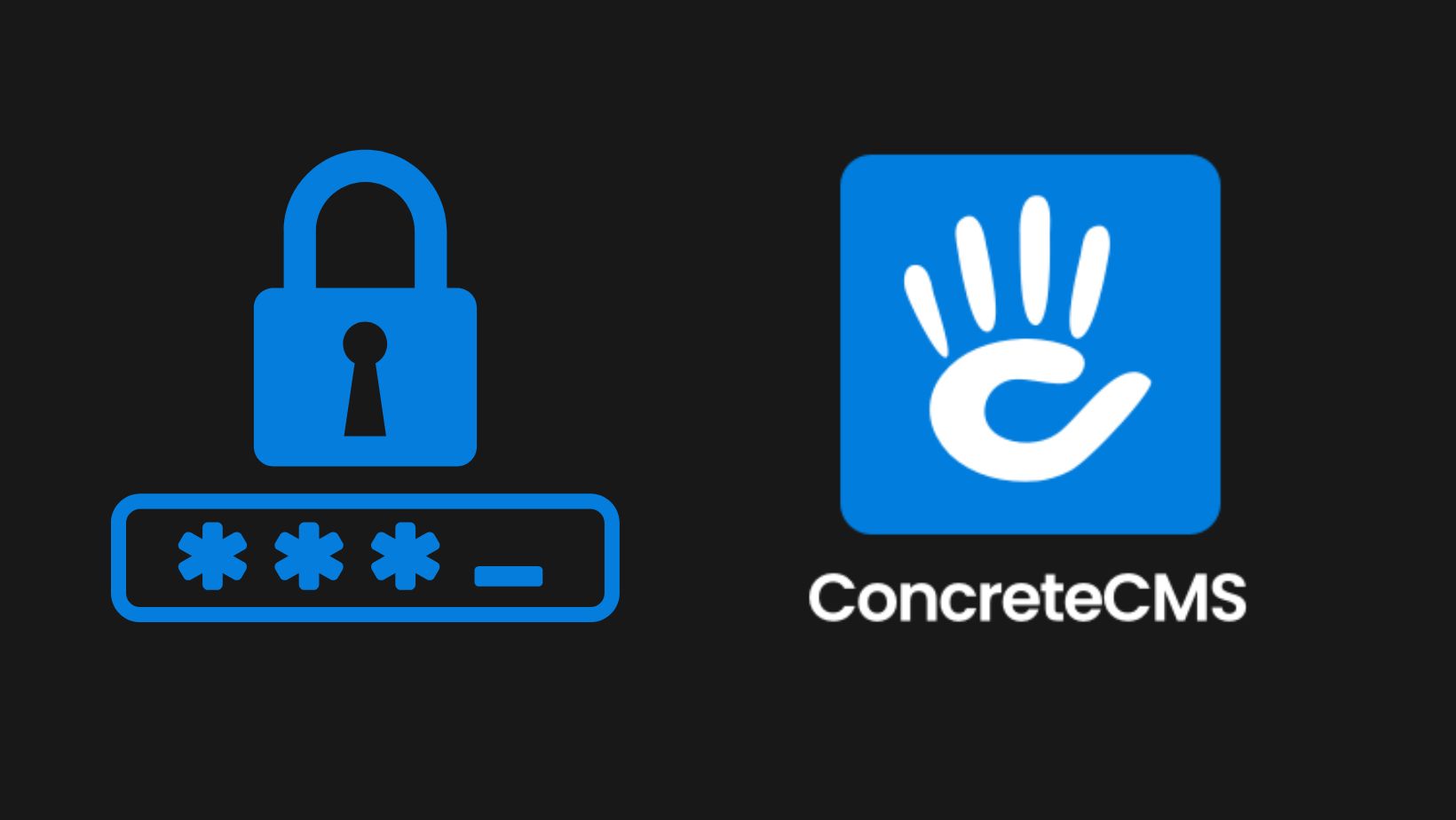How we work, play, learn, socialize and interact with the world continues to evolve rapidly. The trend has only accelerated since COVID-19 locked us all down in 2020.
Whether you’re a web designer, software engineer, web developer, SEO expert, content creator, marketing professional, copywriter, or any other knowledge professional, you can likely accomplish your tasks outside of an office with just as much productivity as you would in an office setting.
Many employers with significant investments in office space don’t want to admit to it, it can be far more productive to work in the privacy of your home than in the cacophony of an open office floor plan.
While the modern workplace will continue to be hybrid (the definition of which could be the subject of a blog in and of itself), it’s easy to forget some of the inherent cyber security that comes from working in a well-managed brick-and-mortar corporate office space. Offices often come with network hardware that protects you as a worker more than you might have known. Access is often locked behind a corporate IP address which also provides firewall protection.
When working remotely, data safety - both yours and your company’s - should remain a priority. This is even more true if you’re working in shared public spaces.
You don’t need to be working for the FBI to appreciate the importance of data availability, integrity, and confidentiality. Keeping your files and information secure should be a matter of routine for you, and the good news is that there are quick and easy yet effective measures you can take to protect your privacy.
Let’s take a look.
#1 - Virtual Private Networks (VPNs)
Virtual Private Networks are an encrypted tunnels you can add to your internet traffic. They typically are a combination of a client application you run on your device, and services you get a login to connect to. When VPNs are enabled, your IP address and any data you are transferring are hidden from the rest of the world. It is one of the strongest tools you can use to enhance your digital life, as it allows you to browse, upload, and download data on the internet anonymously.
While different VPN subscriptions come at different prices, they should be considered an essential tool in your arsenal if online privacy and security are priorities. Your company will probably require you to use a VPN to access corporate systems. You can purchase a VPN for your private life as well.
#2 - Harden Your Laptop
Your IT department should have the following requirements for your laptops. They likely even have the following setups enforced. However, if you work in a very small company or work for yourself, you will want to emulate the following IT best practices and harden your laptop:
Require Password to Exit Sleep Mode.
Most computers will go into an inactive (sleep) mode when they are left idle for a certain amount of time. This can range anywhere from a couple of minutes to an hour. Even if you are heading for a quick bathroom break, out to lunch, or for a meeting, leaving your computer terminal unattended presents a serious security risk.
You can eliminate this potentially dangerous window of opportunity by setting your computer to require your user credentials anytime it is woken up from its sleep state.
- On most Windows PCs, you can find these settings in the control panel/power options tab.
- You can find these settings in the System Preferences/Security/General Tab on Apple computers.
Use virus (aka malware) protection
While PCs have gotten better about built-in virus protection, and macs have always been reasonably secure out of the box, it’s still a good idea to consider some local machine protection. You want a program that scans for malicious software on your computer (virus and malware scanning), and also monitors the software trying to connect out from or into your computer (firewalls.) We recommend checking out Intego for Mac OS as an individual or Clam AV for Linux systems.
Enable a Firewall
For Windows, make sure that Windows Defender Firewall is on. For macOS, enable the built in firewall. For Linux systems configure something similar to UFW Firewall (https://wiki.ubuntu.com/UncomplicatedFirewall) depending on what type of Linux you are using.
Enable the Full Disk Encryption
For Mac’s - turn on Filevault. For Linux systems enable something similar to AppArmor enabled (Ubuntu) / SELinux enabled (CentOS) depending on what type of Linux you are running. Windows Corporate machines come with BitLocker malware protection - make sure it is enabled!
Keep your OS and applications up to date with the latest security patches
Set your OS and browsers to auto-update - just be aware that the updates won’t take effect unless you shut them down.
Who is looking over your shoulder…….?
#3 Watch what you put on your other Mobile devices
Are you connecting into your corporate network, email, file system, applications etc using your tablet, your phone, your watch…..? Are you allowed to do so? Are they also using the VPN? Are they up to date with the latest patches?
#4 Boosting Your Modem & Router Security
Modems connect you to the internet via ISPs like cable and fiber companies. Routers let multiple devices connect to a single modem to share access to the internet. Routers used to have many CAT-5 ports running to local computers in an office or home, but most have WiFi antennas as well these days.
You may have a Modem/Router and WiFi connection all in one box, but all of these functions need to happen for you to get connected to the net, and they all represent serious security vulnerabilities that people with malicious intent can exploit unless you take action to shut them down beforehand.
Most of us are unaware of these potential danger areas because they are useful features taken advantage of or potential glitches in the router system. To protect your privacy and guard yourself against potential harm coming from router vulnerabilities, you can:
- Keep your router’s firmware up to date with all the latest security updates and patches.
- Disable remote access capabilities to your router,
- Change the default login credentials with your router to something you come up with yourself.
- Install third-party firmware such as OpenWRT [https://openwrt.org/] that is rated more secure than the generic router.
- Ask the company IT department to review your home’s Modem/Router configuration if you deal with sensitive data.
#5 Using Password Managers
Wherever you go online nowadays, whether it’s to your bank’s website or your dating app of choice, you will be asked to create a personal user account and come up with a unique password. Most websites have a minimum number of characters you can use for your password. Holding all the various passwords, we now use across different platforms in our heads is an almost impossible task.
In the past, people used one password across all platforms or very simple ones (e.g., 54321), or a simple algorithm like adding the site name to the end. That’s not very secure and leaves you at risk of hacking, identity theft, and other forms of harm.
Computers are powerful enough these days that even a brute force password attack (basically just fast guessing) could break a 8 character password in just minutes.
Ideally, your passwords should be 14 characters or more, and random characters include mixed case, numbers, and symbols. How many “UlydW80YoCPi&H” type passwords do you think you can remember?
Password managers provide an elegant solution to this problem, providing a centralized application that can hold all your user credentials in one secure location. Effective password managers will even save and fill out saved credentials automatically once you reach the login screen, so you will only need to memorize your password manager account to access all the various platforms you visit.
You only have to remember one master password for your password manager. While it is admittedly a single point of failure, password manager companies are focused entirely on keeping your data encrypted and safe.
Try using a long-phrase you won’t forget, including some special characters for your master password. For example, “Betty White was a national HERO and 110% the person I want to be when I get old!!!” is 82 characters and includes spaces, numbers, symbols, and mixed cases. It’s also pretty easy to remember. Add two-factor authentication (2FA) through a YubiKey or even a phone app, and you’ve got a much more secure password management system.
Final Thoughts
Stay safe! With the proliferation of cybercrime cases today, you should make every effort to protect your privacy and security. Remote work can be great, but the possibility of hacking, identity theft, malicious attacks, information theft, and data corruption is very real and gets worse every day. Following the tips we’ve outlined above, you can go a long way in ensuring you are secure while working remotely.