What if you could add another tool that could streamline your operations, enhance your website's functionality, and provide a more efficient way to manage your time and events? That tool is a calendar. In this post, we'll discuss the features and benefits of extending your CMS with a calendar and how to do it with Concrete.
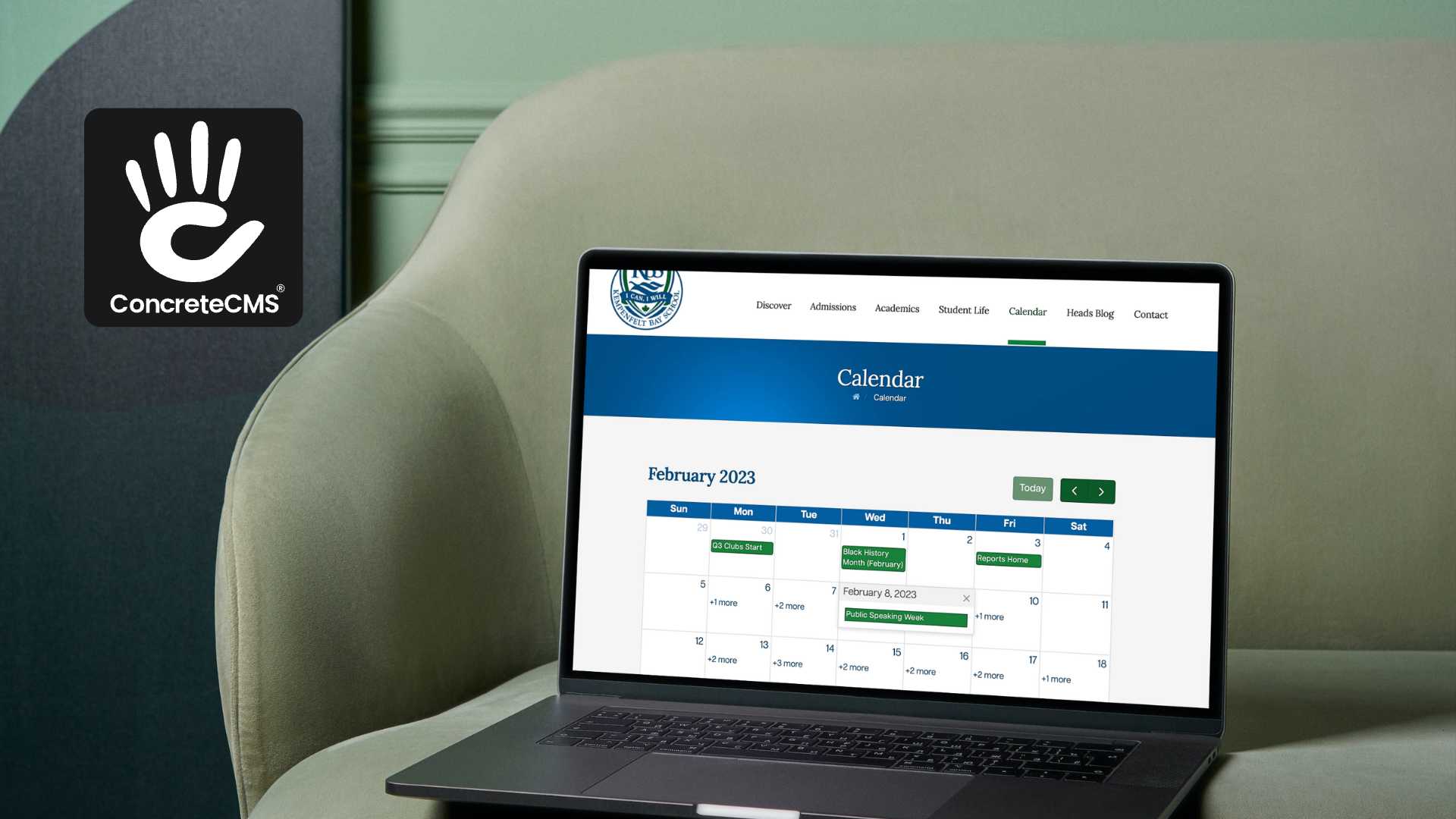
Extending Your CMS with a Calendar: Features, Benefits, and How to Do It with Concrete
Here is a list of features and benefits that you may want to consider:
- Centralized calendar: A CMS provides a centralized calendar that can be accessed by everyone who needs it. This means that everyone in your organization can see what events are coming up, and what events have already taken place. This eliminates the need for multiple calendars and reduces the risk of important events being missed.
- Import calendar data: This feature allows users to import calendar data from external sources, such as Google Calendar or Outlook, into the CMS.
- Permissions: Permissions allow for guests to view calendars and access calendars and for the Administrators group to add, edit, and delete calendars; edit permissions; and add and approve calendar events.
- Color coding and Categories: A CMS may allow you to assign different colors to different types of events or to events from different groups, making it easier to differentiate between them at a glance and make your website design nice.
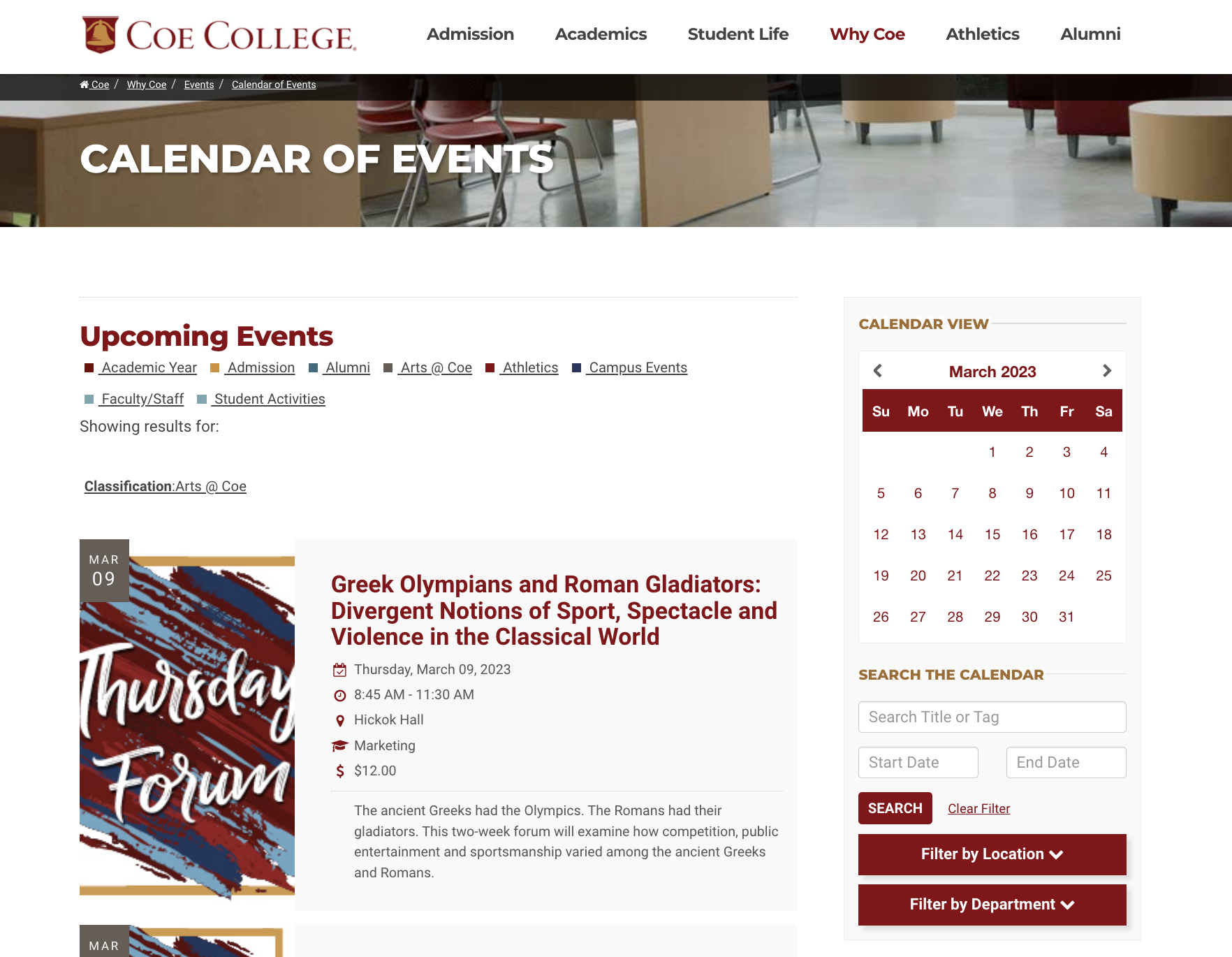
- Day view: Day view displays all events for a single day, making it easy to see the schedule at a glance. In day view, events are displayed in chronological order, with the event time and title listed in a vertical layout.
- Week view: Week view displays events in a horizontal layout, with each day of the week shown in a column. This view allows users to see all their events for the week at a glance, making it easy to plan and schedule around them.
- Monthly View: Month view is a calendar display that shows all the days of the month in a grid format.
- List view: In list view, events are displayed in a vertical list with the date and time on the left-hand side. This view is useful for quickly scanning upcoming events and their details.
- Recurring events: The ability to schedule recurring events, such as weekly meetings or practices, can save time and help prevent scheduling conflicts.
- RSVPs and attendance tracking: Allow users to RSVP to events or track attendance, which can be helpful for planning and logistics.
- Search functionality: The ability to search for specific events or keywords within the calendar can save time and make it easier to find what you need.
- LightBox: with event details and registration/RSVP options: These attributes will be displayed in an overlay when the user clicks the event. A LightBox can display additional details about an event
- Time zone support: This feature automatically adjusts event times based on the time zone of the user or the event location, which is especially useful for remote or international teams.
- Public event submissions: This feature allows users to submit events to a public calendar, which can be reviewed and approved by an administrator.
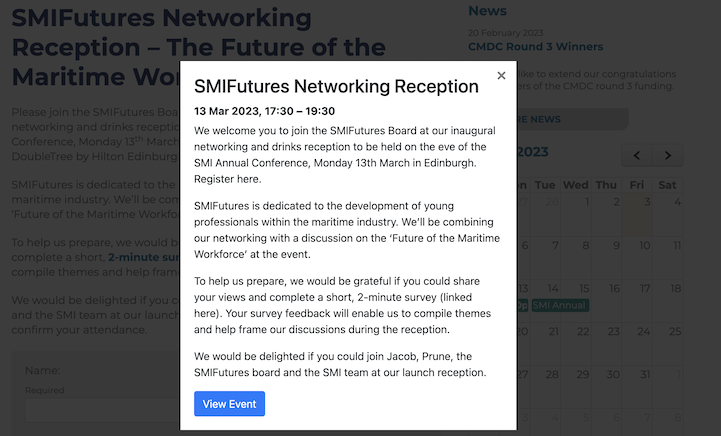
- Resource booking: This feature allows users to book resources such as meeting rooms or equipment directly from the calendar, streamlining the scheduling process.
- Analytics and reporting: This feature provides analytics and reporting on event attendance, RSVPs, and other metrics, helping to track the success of events and improve planning for future events.
- Multi-language support: This feature provides support for multiple languages, which is useful for organizations with international teams or audiences.
- Multiple calendars: A Web Content Management System can allow users to create and manage multiple calendars, each with its own set of events, categories, and permissions. This can be useful for organizations with multiple teams or departments that need to manage their own schedules separately, or an athletic department with many schedules while still being able to view and coordinate with other calendars. It can also help users stay organized by allowing them to separate internal and public events, for example, or to create separate calendars for different practice schedules and games.
- Mobile Accessibility: A calendar that is accessible from anywhere, at any time, via mobile devices can help you stay connected and up-to-date on the gog.
Conclusion
Adding a calendar to your CMS can provide a wide range of benefits, from improved internal communication on your intranet to streamlined operations. By choosing a calendar solution that integrates well with your CMS, configuring it to suit your needs, and following best practices for use, you can enhance your website's functionality and provide a more efficient way to manage your time and events.
Video Tutorial: Calendar Setup on a Concrete CMS Website
For a more in-depth tutorial on how to add a calendar to a Concrete CMS website, check out this video guide on "Calendar setup on a Concrete CMS website". This video will walk you through the process of installing, configuring, and integrating a calendar into your Concrete CMS website, step-by-step.